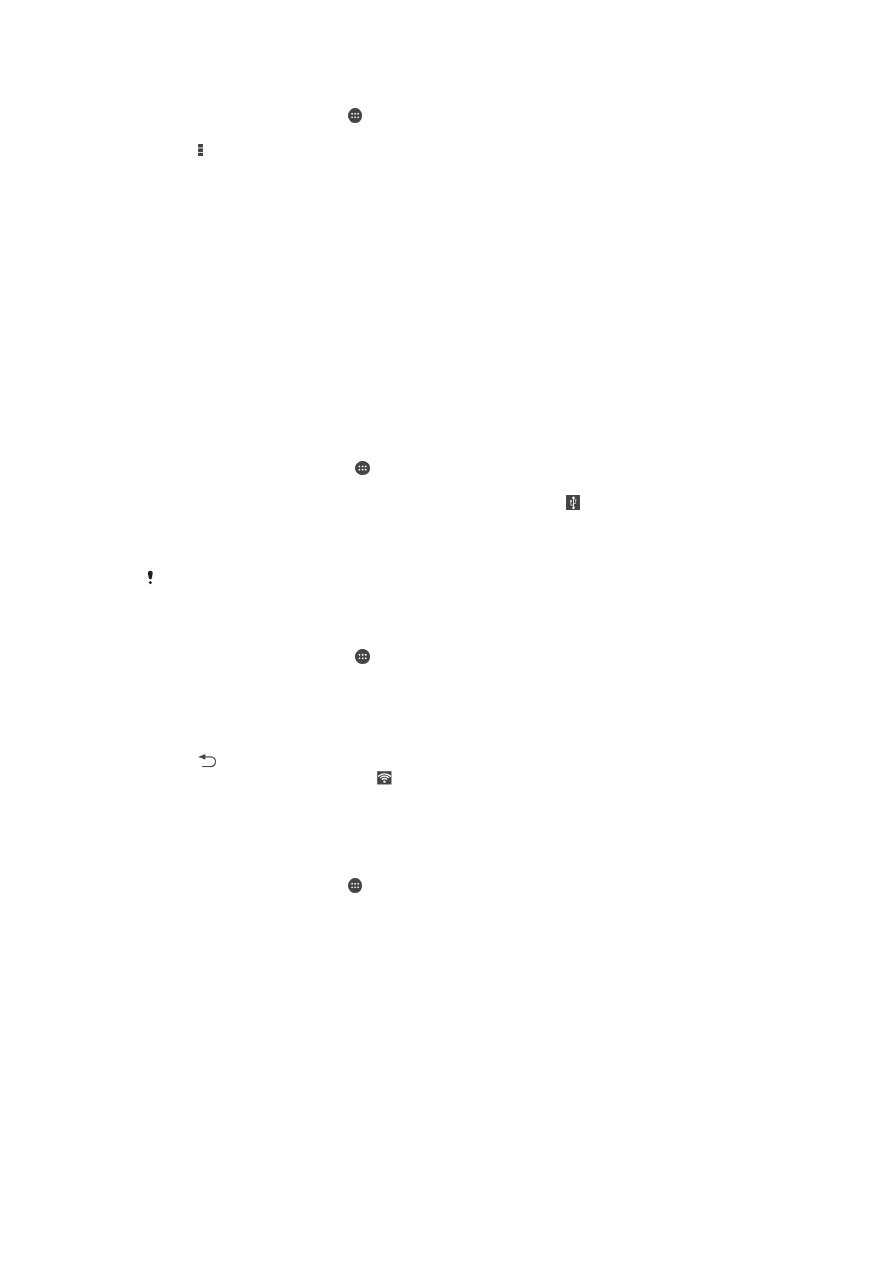
Controlling data usage
Data is information sent from or received to your mobile device. You may use data on
your device when you access the Internet, check your email, play games, use apps (for
example, Facebook™, Twitter™, and so on) and more. Background tasks, such as
syncing or location services, may also use data. Data usage is billed based on the
30
This is an Internet version of this publication. © Print only for private use.
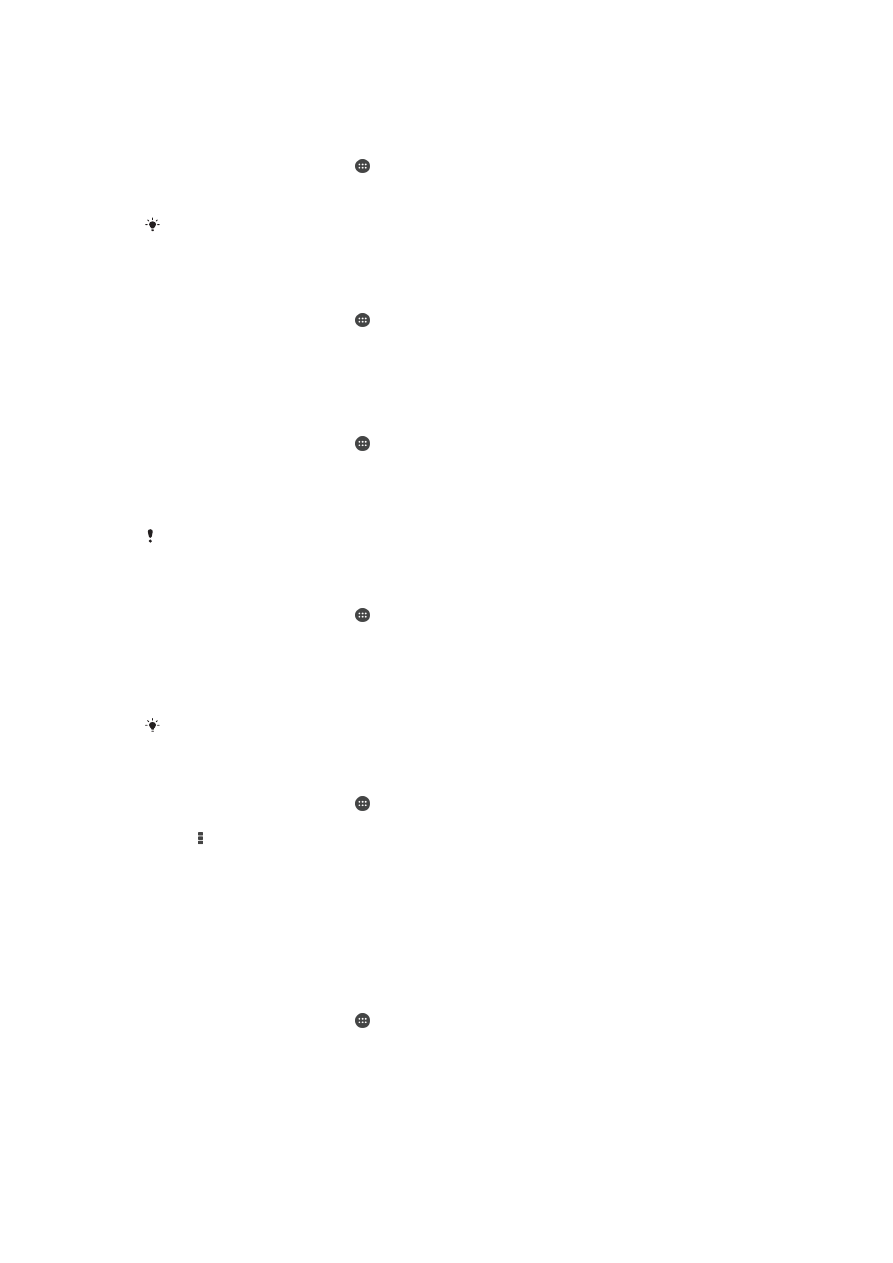
amount of data sent and received (megabytes or gigabytes), and it can be charged per-
use or as part of a data package.
To turn data traffic on or off
1
From your Homescreen, tap .
2
Find and tap
Settings > Data usage.
3
Drag the slider beside
Mobile data traffic to turn data traffic on or off.
When data traffic is turned off, your device can still establish Wi-Fi® and Bluetooth®
connections.
To set a data usage warning
1
Make sure cellular data traffic is turned on.
2
From your Homescreen, tap .
3
Find and tap
Settings > Data usage.
4
To set the warning level, drag the warning line to the desired value. You receive a
warning notification when the amount of data traffic approaches the level you set.
To set a cellular data usage limit
1
Make sure cellular data traffic is turned on.
2
From your Homescreen, tap .
3
Find and tap
Settings > Data usage.
4
Mark the
Set mobile data limit checkbox if it is not marked, then tap OK.
5
To set the cellular data usage limit, drag the corresponding line to the desired
value.
Once your cellular data usage reaches the set limit, cellular data traffic on your device gets
turned off automatically.
To control the cellular data usage of individual applications
1
From your Homescreen, tap .
2
Find and tap
Settings > Data usage.
3
Find and tap the desired application.
4
Mark the
Restrict background data checkbox.
5
To access more specific settings for the application (if available), tap
View app
settings and make the desired changes.
The performance of individual applications may be affected if you change the related data
usage settings.
To view data transferred via Wi-Fi®
1
From your Homescreen, tap .
2
Find and tap
Settings > Data usage.
3
Tap , then mark the
Show Wi-Fi usage checkbox if it is not marked.
4
Tap the
Wi-Fi tab.