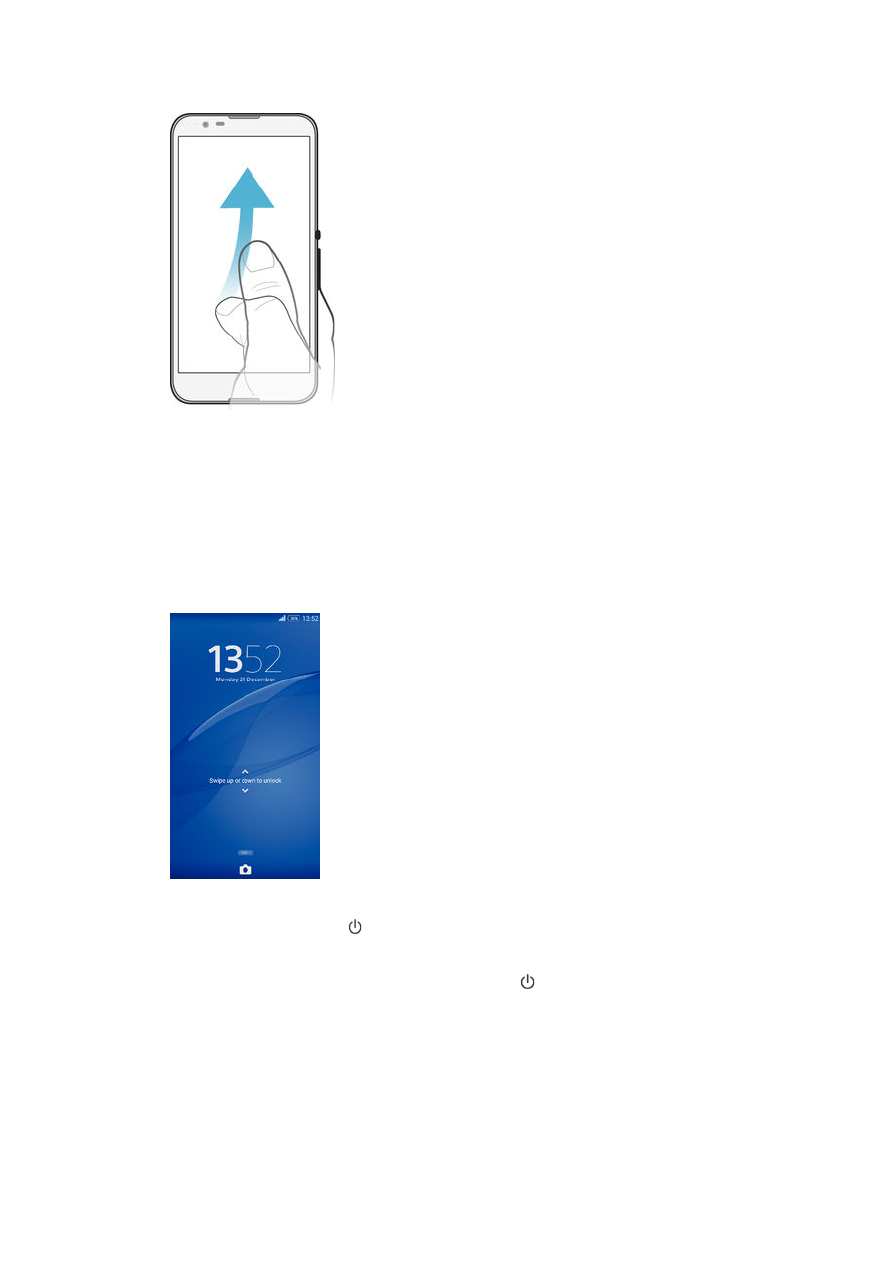
Home screen
The Homescreen is the starting point for using your device. It's similar to the desktop on
a computer screen. Your Home screen can have up to seven panes, which extend
beyond the regular screen display width. The number of Home screen panes is
represented by a series of dots at the lower part of the Home screen. The highlighted dot
shows the pane that you are currently in.
14
This is an Internet version of this publication. © Print only for private use.
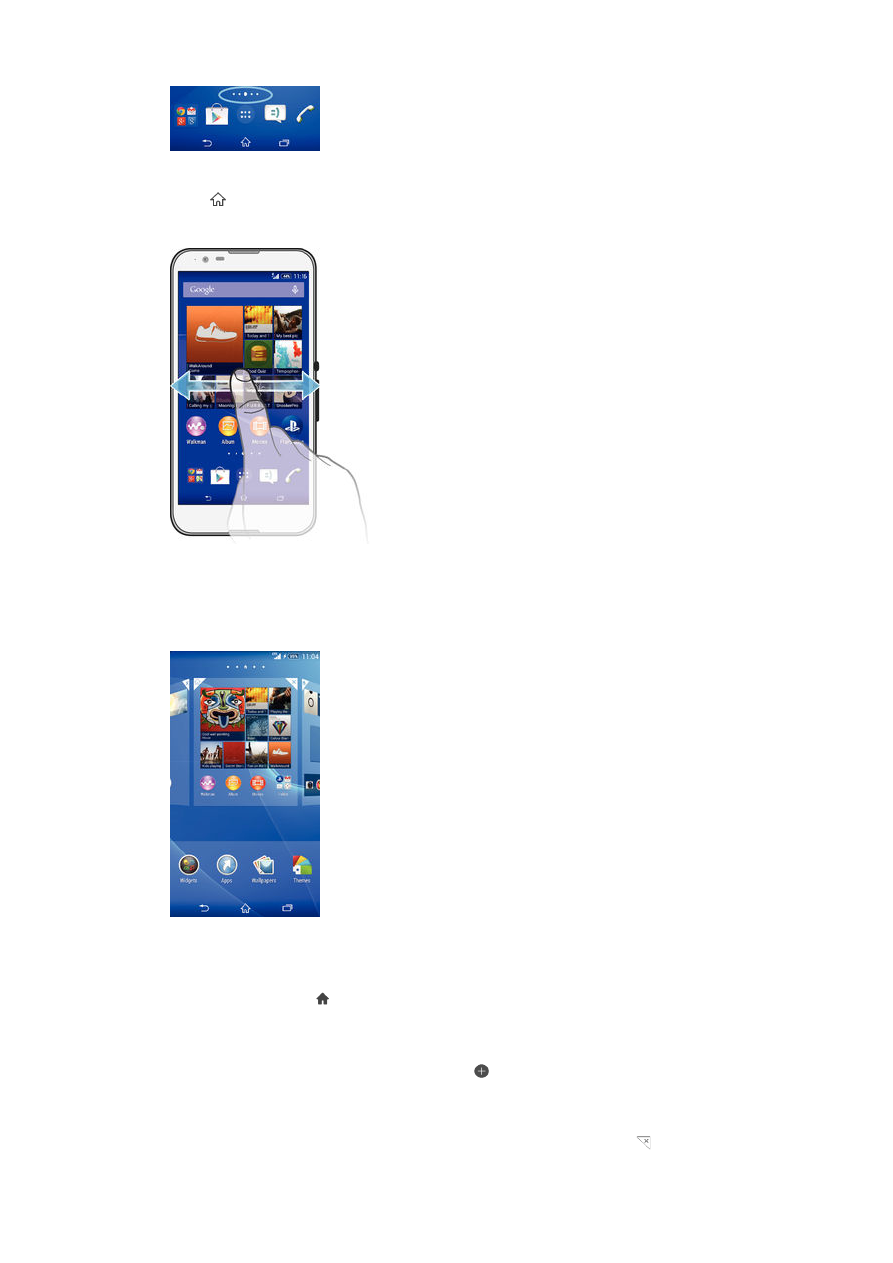
To go to the Home screen
•
Press .
To browse the Home screen
Home screen panes
You can add new panes to your Home screen (up to a maximum of seven panes) and
delete panes. You can also set the pane that you want to use as the main Home screen
pane.
To set a pane as the main Home screen pane
1
Touch and hold an empty area on your Homescreen until the device vibrates.
2
Flick left or right to browse to the pane that you want to set as your main Home
screen pane, then tap at the top corner of the pane.
To add a pane to your Home screen
1
Touch and hold an empty area on your Homescreen until the device vibrates.
2
Flick left or right to browse the panes, then tap .
To delete a pane from your Home screen
1
Touch and hold an empty area on your Homescreen until the device vibrates.
2
Flick left or right to browse to the pane that you want to delete, then tap .
15
This is an Internet version of this publication. © Print only for private use.