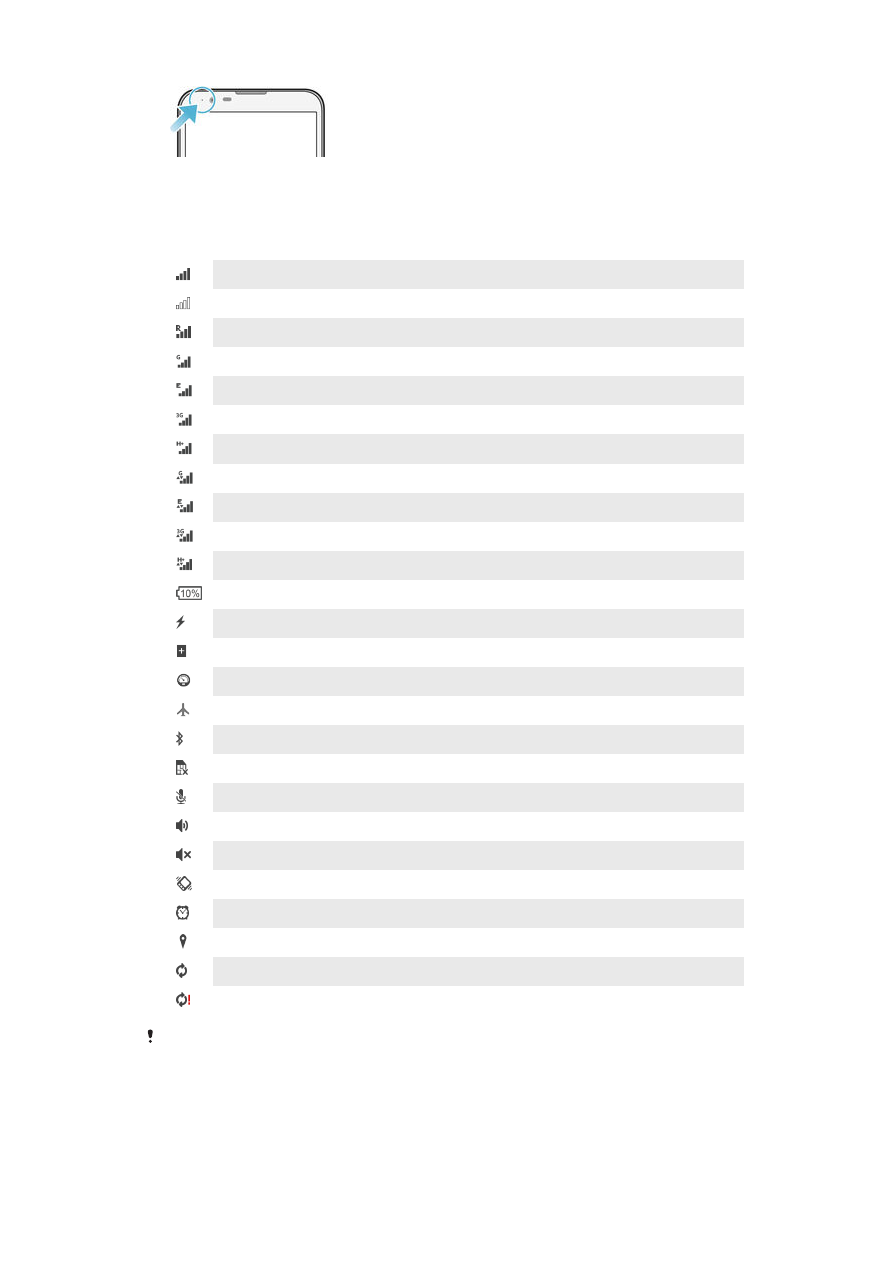
Icons in the status bar
Status icons
Signal strength
No signal
Roaming
GPRS is available
EDGE is available
3G is available
Mobile data network is available
Sending and downloading GPRS data
Sending and downloading EDGE data
Sending and downloading 3G data
Sending and downloading mobile data
Battery status
The battery is charging
STAMINA mode is activated
Low battery mode is activated
Airplane mode is activated
The Bluetooth® function is activated
The SIM card is not inserted
The microphone is muted
The speakerphone is on
Silent mode
Vibrate mode
An alarm is set
GPS is activated
Synchronization is ongoing
Problem with sign-in or synchronization
Depending on your service provider, network and/or region, the functions or services
represented by some icons in this list may not be available.
23
This is an Internet version of this publication. © Print only for private use.
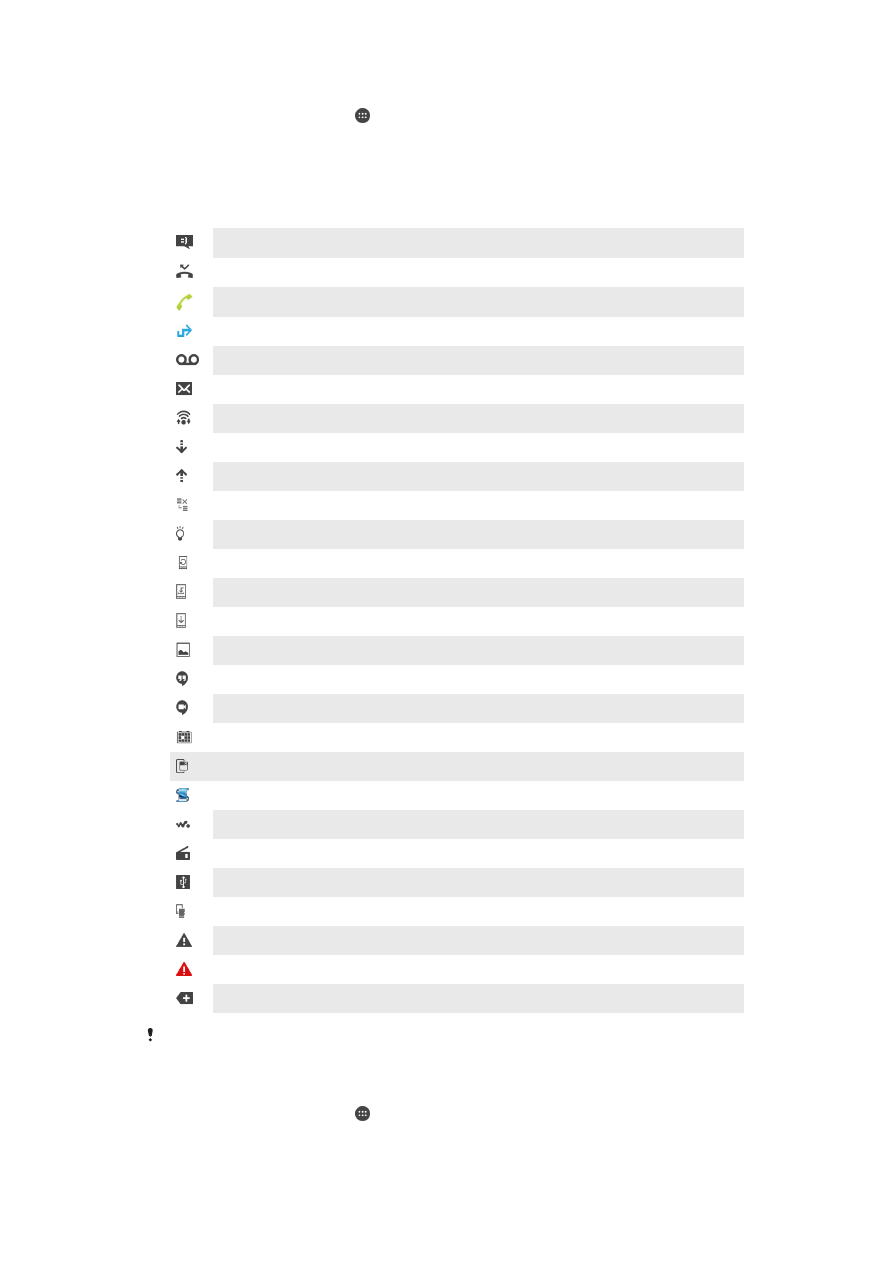
To manage status bar icons
1
From your Homescreen, tap .
2
Find and tap
Settings > Personalization > Status bar icons.
3
Mark the checkboxes for the system icons that you want to appear in the status
bar.
Notification icons
New text message or multimedia message
Missed call
Call ongoing
Call forwarding is turned on
New voicemail message
New email message
A Wi-Fi® connection is enabled and data is being transmitted
Downloading data
Uploading data
Mobile data is disabled
A software update is available
System updates are available
Downloading system updates
Tap to install the downloaded system updates
Screenshot captured
A new Hangouts™ chat message has arrived
Video chat with friends using the Hangouts™ application
Upcoming calendar event
A small app is running
Smart Connect is activated
A song is playing
The radio is playing
The device is connected to a computer via a USB cable
Internal storage is 75% full. Tap to transfer data to the memory card
Warning message
Error message
More (undisplayed) notifications
Not all icons that may appear on your device are listed here. These icons are for reference
purposes only, and changes may be made without notice.
To manage notifications
1
From your Homescreen, tap .
2
Find and tap
Settings > Personalization > Manage notifications.
3
Mark the checkboxes for the apps that are allowed to send notifications.
24
This is an Internet version of this publication. © Print only for private use.