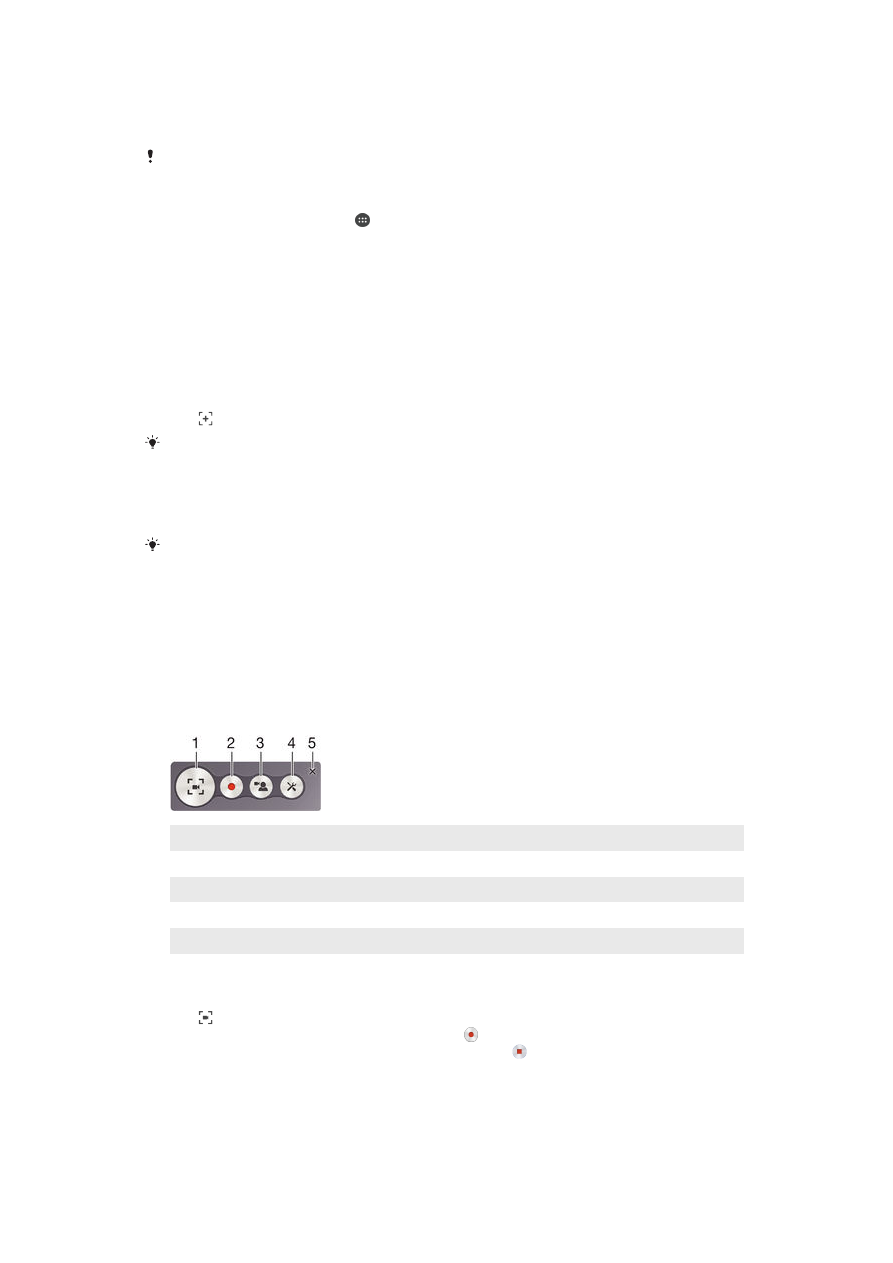
Recording your screen
You can use the screen recording feature to capture videos of what’s happening on your
device’s screen. This feature is useful, for example, when you want to create tutorials or
record videos of you playing a game on your device. Recorded video clips are
automatically saved in Album.
Shortcuts and folders overview
1
Minimize/Resume the record screen window
2
Record your screen
3
Record your screen when the front camera is activated
4
Access the screen recording settings
5
Close the screen recording window
To record your screen
1
Press and hold down the power key until a prompt window appears.
2
Tap .
3
When the record screen window is open, tap . The timer for recording appears.
4
To stop the screen recording, tap the timer, then tap .
21
This is an Internet version of this publication. © Print only for private use.
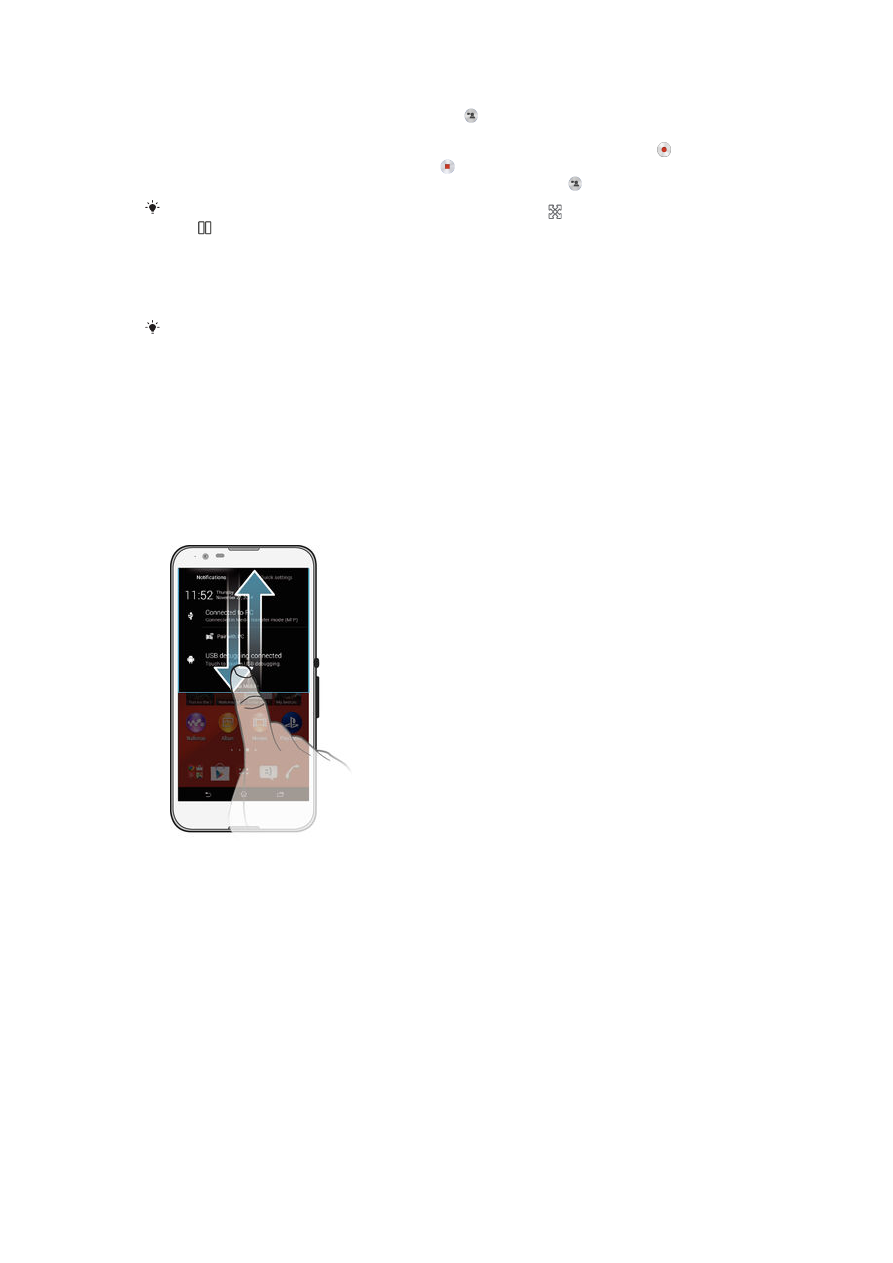
To record your screen when the front camera is activated
1
When the record screen window is open, tap to make front camera screen
recording window appears.
2
To start recording your screen and video captured by the front camera, tap .
3
To stop recording, tap the timer, then tap .
4
To deactivate the front camera screen recording window, tap .
When the front camera screen recording window opens, drag to resize the window, and
tap to record a still picture.
To view the recent screen recordings
•
After your screen recordings finish, drag the status bar downwards, then tap to
view the most recent recordings of your screen.
You can also view your screen recordings in the Album application.