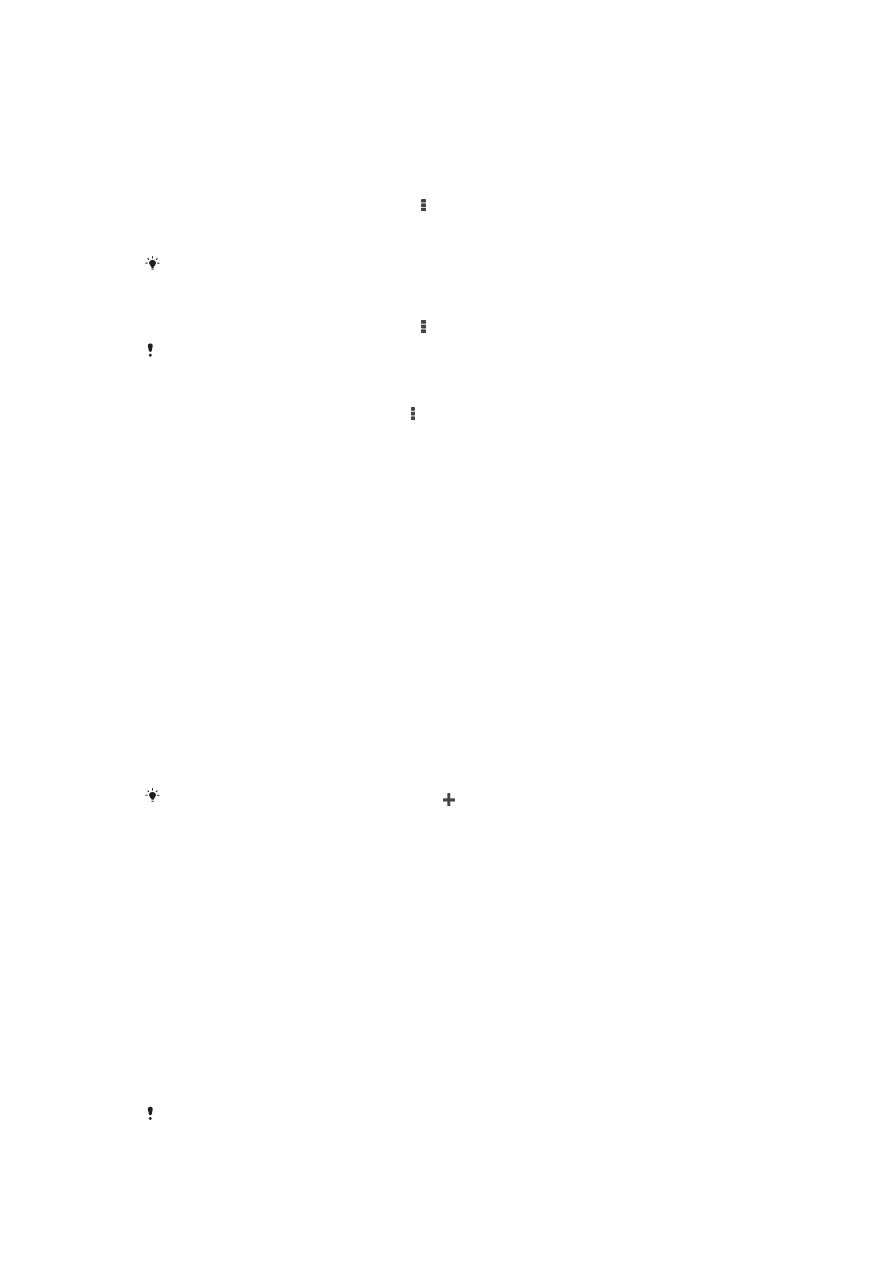
Playlists
On the Walkman® homescreen, you can create your own playlists from the music that is
saved on your device.
To create your own playlists
1
From the Walkman® homescreen, touch and hold the name of the album or song
that you want to add to a playlist.
2
In the menu that opens, tap
Add to... > Create new playlist.
3
Enter a name for the playlist and tap
OK.
You can also tap the album art and then tap to create a new playlist.
To play your own playlists
1
Open the Walkman® homescreen menu, then tap
Playlists.
2
Under
Playlists, select the playlist that you want to open.
3
If you want to play all songs, tap
Shuffle all.
To add songs to a playlist
1
From the Walkman® homescreen, browse to the song or album that you want to
add to a playlist.
2
Touch and hold the song or the album title, then tap
Add to....
3
Tap the name of the playlist you want to add the album or song to. The album or
song is added to the playlist.
To remove a song from a playlist
1
In a playlist, touch and hold the title of the song that you want to delete.
2
Tap
Delete from playlist.
You might not be able to delete a song that is saved on the memory card or on your device's
internal storage.
67
This is an Internet version of this publication. © Print only for private use.
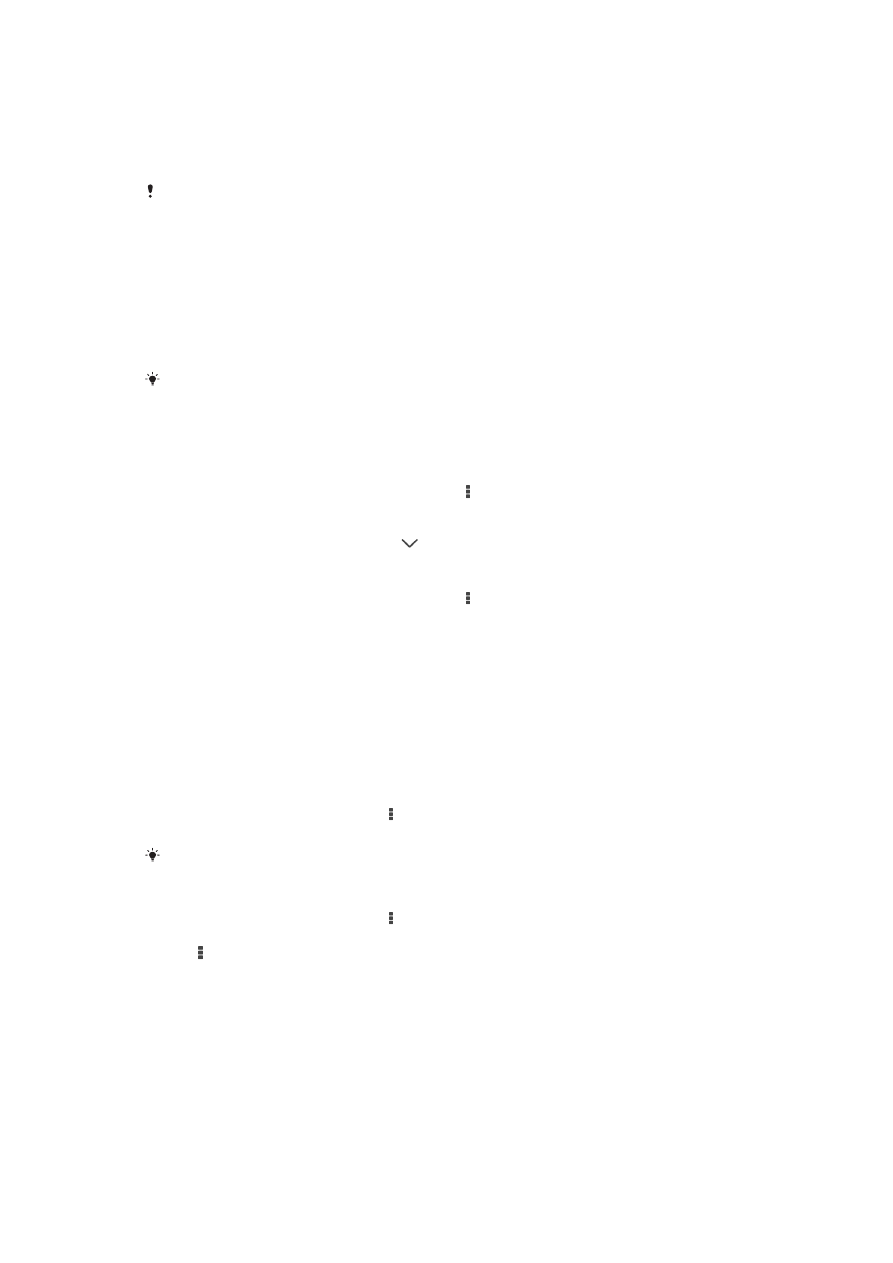
To delete a playlist
1
Open the Walkman® homescreen menu, then tap
Playlists.
2
Touch and hold the playlist that you want to delete.
3
Tap
Delete.
4
Tap
Delete again to confirm.
You cannot delete smart playlists.