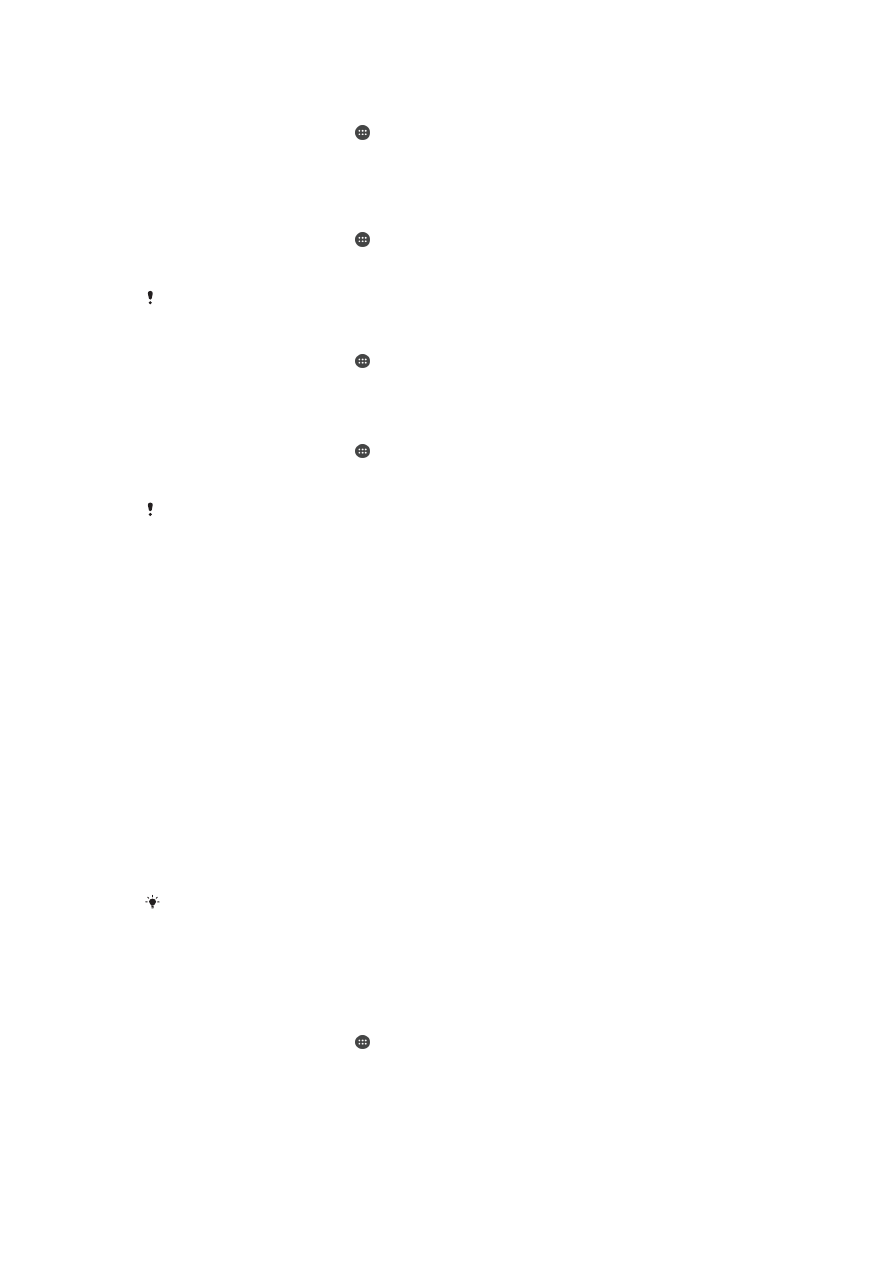
Managing files using a computer
on
the 114 page.
Managing files using a computer
Use a USB cable connection between a Windows
®
computer and your device to transfer
and manage your files. Once the two devices are connected, you can drag and drop
content between your device and the computer, or between your device's internal
storage and SD card, using the computer's file explorer.
If you have a PC or an Apple
®
Mac
®
computer, you can use Xperia™ Companion to
access the file system of your device.
Transferring files using Media transfer mode via Wi-Fi
®
You can transfer files between your device and other MTP compatible devices, such as a
computer, using a Wi-Fi
®
connection. Before connecting, you first need to pair the two
devices. If you're transferring music, video, pictures or other media files between your
device and a computer, it's best to use the Media Go™ application on the computer.
Media Go™ converts media files so that you can use them on your device.
In order to use this feature, you need a Wi-Fi
®
enabled device that supports Media transfer,
for example, a computer running Microsoft
®
Windows Vista
®
or Windows
®
7.
To prepare to use your device wirelessly with a computer
1
Make sure Media transfer mode is enabled on your device. It is normally enabled
by default.
2
Make sure the Wi-Fi
®
function is turned on.
3
From your Homescreen, tap .
4
Find and tap
Settings > Xperia™ Connectivity > USB Connectivity.
5
Tap
Pair with PC, then tap Next.
6
Follow the on-screen instructions to complete the setup process.
114
This is an Internet version of this publication. © Print only for private use.
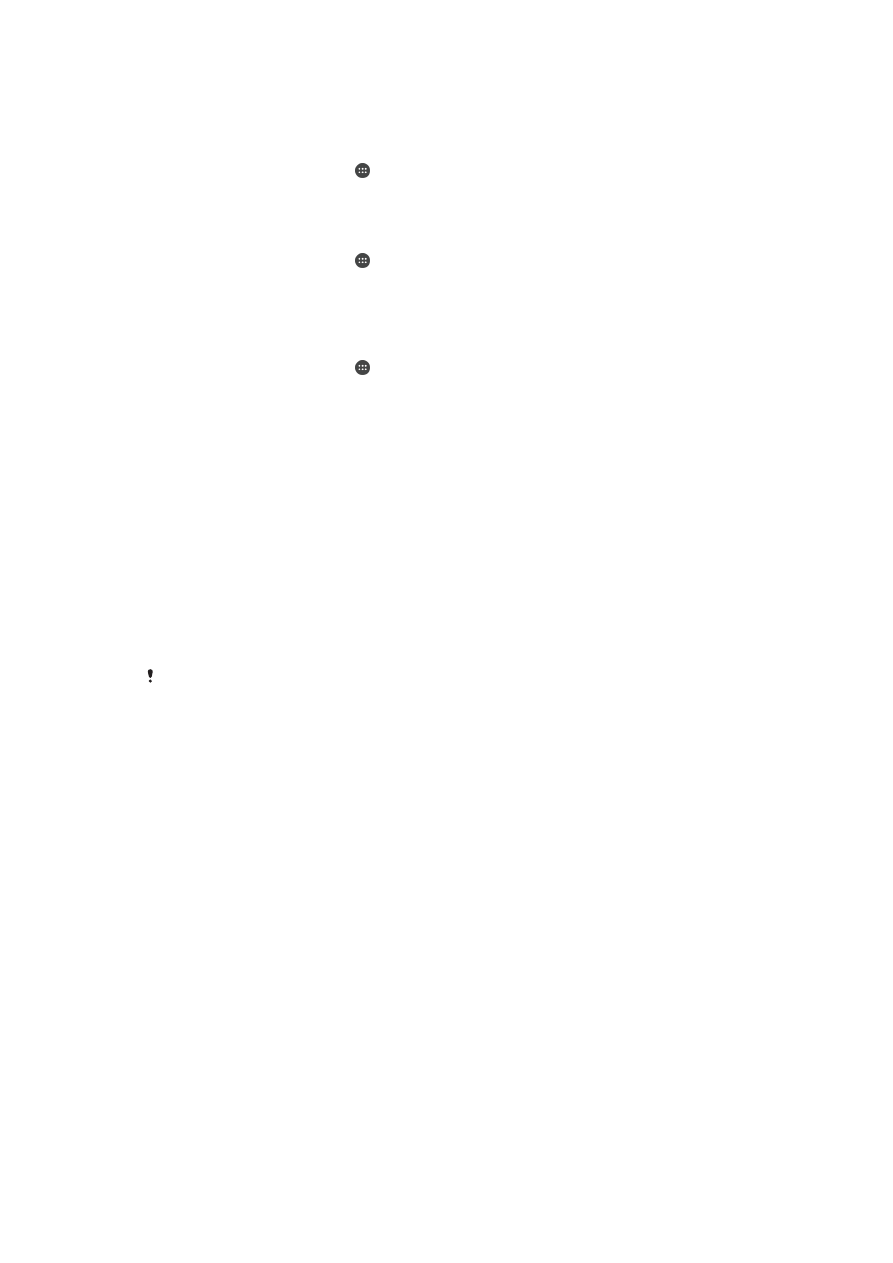
To connect wirelessly to a paired device
1
Make sure Media transfer mode is enabled on your device. It is normally enabled
by default.
2
Make sure the Wi-Fi
®
function is turned on.
3
From your Homescreen, tap .
4
Find and tap
Settings > Xperia™ Connectivity > USB Connectivity.
5
Select the paired device that you want to connect to, then tap
Connect.
To disconnect from a paired device
1
From your Homescreen, tap .
2
Find and tap
Settings > Xperia™ Connectivity > USB Connectivity.
3
Select the paired device that you want to disconnect.
4
Tap
Disconnect.
To remove a pairing with another device
1
From your Homescreen, tap .
2
Find and tap
Settings > Xperia™ Connectivity > USB Connectivity.
3
Select the paired device that you want to remove.
4
Tap
Unpair.